help.help_topic_search.html.twig
Same filename in other branches
---
label: 'Configuring help search'
top_level: true
related:
- block.place
- system.cache
- core.cron
---
{% set extend_url = render_var(url('system.modules_list')) %}
{% set help_url = render_var(url('help.main')) %}
{% set cache_help = render_var(url('help.help_topic', {'id': 'system.cache'})) %}
{% set cron_help = render_var(url('help.help_topic', {'id': 'core.cron'})) %}
<h2>{% trans %}Goal{% endtrans %}</h2>
<p>{% trans %}Set up your site so that users can search for help.{% endtrans %}</p>
<h2>{% trans %}Steps{% endtrans %}</h2>
<ol>
<li>{% trans %}In the <em>Manage</em> administrative menu, navigate to <em><a href="{{ extend_url }}">Extend</a></em>. Verify that the Search, Help, Help Topics, and Block modules are installed (or install them if they are not already installed).{% endtrans %}</li>
<li>{% trans %}In the <em>Manage</em> administrative menu, navigate to <em>Configuration</em> > <em>Search and metadata</em> > <em>Search pages</em>.{% endtrans %}</li>
<li>{% trans %}Verify that a Help search page is listed in the <em>Search pages</em> section. If not, add a new page of type <em>Help</em>.{% endtrans %}</li>
<li>{% trans %}Check the indexing status of the Help search page. If it is not fully indexed, <a href="{{ cron_help }}">run Cron</a> until indexing is complete.{% endtrans %}</li>
<li>{% trans %}In the future, you can click <em>Rebuild search index</em> on this page, or <a href="{{ cache_help }}">clear the site cache</a>, in order to force help topic text to be reindexed for searching. This should be done whenever a module, theme, language, or string translation is updated.{% endtrans %}</li>
<li>{% trans %}In the <em>Manage</em> administrative menu, navigate to <em>Structure</em> > <em>Block layout</em>.{% endtrans %}</li>
<li>{% trans %}Click the link for your administrative theme (such as the core Seven theme), near the top of the page, and verify that there is already a search block for help located in the Help region. If not, follow the steps in the related topic to place the <em>Search form</em> block in the Help region. When configuring the block, choose <em>Help</em> as the search page, and in the <em>Pages</em> tab under <em>Visibility</em>, enter <em>/admin/help</em> to make the search form only visible on the main <em>Help</em> page.{% endtrans %}</li>
<li>{% trans %}In the <em>Manage</em> administrative menu, navigate to <em><a href="{{ help_url }}">Help</a></em>. Verify that the search block is visible, and try a search.{% endtrans %}</li>
</ol>
File
-
core/
modules/ help_topics/ help_topics/ help.help_topic_search.html.twig
View source
- ---
- label: 'Configuring help search'
- top_level: true
- related:
- - block.place
- - system.cache
- - core.cron
- ---
- {% set extend_url = render_var(url('system.modules_list')) %}
- {% set help_url = render_var(url('help.main')) %}
- {% set cache_help = render_var(url('help.help_topic', {'id': 'system.cache'})) %}
- {% set cron_help = render_var(url('help.help_topic', {'id': 'core.cron'})) %}
- <h2>{% trans %}Goal{% endtrans %}</h2>
- <p>{% trans %}Set up your site so that users can search for help.{% endtrans %}</p>
- <h2>{% trans %}Steps{% endtrans %}</h2>
- <ol>
- <li>{% trans %}In the <em>Manage</em> administrative menu, navigate to <em><a href="{{ extend_url }}">Extend</a></em>. Verify that the Search, Help, Help Topics, and Block modules are installed (or install them if they are not already installed).{% endtrans %}</li>
- <li>{% trans %}In the <em>Manage</em> administrative menu, navigate to <em>Configuration</em> > <em>Search and metadata</em> > <em>Search pages</em>.{% endtrans %}</li>
- <li>{% trans %}Verify that a Help search page is listed in the <em>Search pages</em> section. If not, add a new page of type <em>Help</em>.{% endtrans %}</li>
- <li>{% trans %}Check the indexing status of the Help search page. If it is not fully indexed, <a href="{{ cron_help }}">run Cron</a> until indexing is complete.{% endtrans %}</li>
- <li>{% trans %}In the future, you can click <em>Rebuild search index</em> on this page, or <a href="{{ cache_help }}">clear the site cache</a>, in order to force help topic text to be reindexed for searching. This should be done whenever a module, theme, language, or string translation is updated.{% endtrans %}</li>
- <li>{% trans %}In the <em>Manage</em> administrative menu, navigate to <em>Structure</em> > <em>Block layout</em>.{% endtrans %}</li>
- <li>{% trans %}Click the link for your administrative theme (such as the core Seven theme), near the top of the page, and verify that there is already a search block for help located in the Help region. If not, follow the steps in the related topic to place the <em>Search form</em> block in the Help region. When configuring the block, choose <em>Help</em> as the search page, and in the <em>Pages</em> tab under <em>Visibility</em>, enter <em>/admin/help</em> to make the search form only visible on the main <em>Help</em> page.{% endtrans %}</li>
- <li>{% trans %}In the <em>Manage</em> administrative menu, navigate to <em><a href="{{ help_url }}">Help</a></em>. Verify that the search block is visible, and try a search.{% endtrans %}</li>
- </ol>
Buggy or inaccurate documentation? Please file an issue. Need support? Need help programming? Connect with the Drupal community.