tour.overview.html.twig
Same filename in other branches
---
label: 'Taking tours of administrative pages'
related:
- core.ui_components
---
<h2>{% trans %}Goal{% endtrans %}</h2>
<p>{% trans %}Take a tour of an administrative page.{% endtrans %}</p>
<h2>{% trans %}What are tours?{% endtrans %}</h2>
<p>{% trans %}The core Tour module provides users with <em>tours</em>, which are guided tours of the administrative interface. Each tour starts on a particular administrative page, and consists of one or more <em>tips</em> that highlight elements of the page, guide you through a workflow, or explain key concepts. Users need <em>Access tour</em> permission to view tours, and JavaScript must be enabled in their browsers.{% endtrans %}</p>
<h2>{% trans %}Steps{% endtrans %}</h2>
<ol>
<li>{% trans %}Make sure that the core Tour module is installed, and that you have a role with the <em>Access tour</em> permission. Also, make sure that a toolbar module is installed (either the core Toolbar module or a contributed module replacement).{% endtrans %}</li>
<li>{% trans %}Visit an administrative page that has a tour, such as the edit view page provided by the core Views UI module.{% endtrans %}</li>
<li>{% trans %}Click the <em>Tour</em> button at the right end of the toolbar (left end for right-to-left languages). The first tip of the tour should appear.{% endtrans %}</li>
<li>{% trans %}Click the <em>Next</em> button to advance to the next tip, and <em>End tour</em> at the end to close the tour.{% endtrans %}</li>
</ol>
File
-
core/
modules/ tour/ help_topics/ tour.overview.html.twig
View source
- ---
- label: 'Taking tours of administrative pages'
- related:
- - core.ui_components
- ---
- <h2>{% trans %}Goal{% endtrans %}</h2>
- <p>{% trans %}Take a tour of an administrative page.{% endtrans %}</p>
- <h2>{% trans %}What are tours?{% endtrans %}</h2>
- <p>{% trans %}The core Tour module provides users with <em>tours</em>, which are guided tours of the administrative interface. Each tour starts on a particular administrative page, and consists of one or more <em>tips</em> that highlight elements of the page, guide you through a workflow, or explain key concepts. Users need <em>Access tour</em> permission to view tours, and JavaScript must be enabled in their browsers.{% endtrans %}</p>
- <h2>{% trans %}Steps{% endtrans %}</h2>
- <ol>
- <li>{% trans %}Make sure that the core Tour module is installed, and that you have a role with the <em>Access tour</em> permission. Also, make sure that a toolbar module is installed (either the core Toolbar module or a contributed module replacement).{% endtrans %}</li>
- <li>{% trans %}Visit an administrative page that has a tour, such as the edit view page provided by the core Views UI module.{% endtrans %}</li>
- <li>{% trans %}Click the <em>Tour</em> button at the right end of the toolbar (left end for right-to-left languages). The first tip of the tour should appear.{% endtrans %}</li>
- <li>{% trans %}Click the <em>Next</em> button to advance to the next tip, and <em>End tour</em> at the end to close the tour.{% endtrans %}</li>
- </ol>
Buggy or inaccurate documentation? Please file an issue. Need support? Need help programming? Connect with the Drupal community.