views_ui.edit.html.twig
Same filename in other branches
---
label: 'Editing an existing view display'
related:
- views.overview
- views_ui.add_display
---
{% set views_link_text %}{% trans %}Views{% endtrans %}{% endset %}
{% set views_link = render_var(help_route_link(views_link_text, 'entity.view.collection')) %}
{% set views_overview_topic = render_var(help_topic_link('views.overview')) %}
<h2>{% trans %}Goal{% endtrans %}</h2>
<p>{% trans %}Edit an existing view display, to modify what data is displayed or how it is displayed.{% endtrans %}</p>
<h2>{% trans %}Steps{% endtrans %}</h2>
<ol>
<li>{% trans %}If you are not already editing your view, in the <em>Manage</em> administrative menu, navigate to <em>Structure</em> > <em>{{ views_link }}</em>. Find the view you want to edit, and click its <em>Edit</em> link.{% endtrans %}</li>
<li>{% trans %}Under <em>Displays</em>, click the display you want to edit.{% endtrans %}</li>
<li>{% trans %}Find the section whose settings you want to change, such as <em>Format</em> or <em>Filter criteria</em>. (See {{ views_overview_topic }} for more information.){% endtrans %}</li>
<li>{% trans %}For sections containing lists (such as <em>Fields</em> and <em>Filter criteria</em>), to modify or delete an existing item, click the name of the item. To add a new item, click <em>Add</em> in the drop-down list. To change the order of items, click <em>Rearrange</em> in the drop-down list.{% endtrans %}</li>
<li>{% trans %}For sections containing individual settings (such as <em>Title</em> and <em>Format</em>), there are often two links for each setting. The first link shows the current value; click that link to change the value. If there is a second link called <em>Settings</em>, click that link to change the settings details. For example, if your <em>Format</em> is currently shown as <em>Unformatted list</em>, click <em>Unformatted list</em> to switch to using a <em>Grid</em> or <em>Table</em> format. Click <em>Settings</em> next to your format type to change the settings for your chosen format.{% endtrans %}</li>
<li>{% trans %}When you have finished changing all the settings, verify that the display is correct by clicking <em>Update preview</em>. Return to editing settings if necessary.{% endtrans %}</li>
<li>{% trans %}When you have verified the display, click <em>Save</em>. Alternatively, if you have made mistakes and want to discard your changes, click <em>Cancel</em>.{% endtrans %}</li>
</ol>
<h2>{% trans %}Additional resources{% endtrans %}</h2>
<ul>
<li>{% trans %}<a href="https://www.drupal.org/docs/user_guide/en/views-chapter.html">Creating Listings with Views (Drupal User Guide)</a>{% endtrans %}</li>
</ul>
File
-
core/
modules/ views_ui/ help_topics/ views_ui.edit.html.twig
View source
- ---
- label: 'Editing an existing view display'
- related:
- - views.overview
- - views_ui.add_display
- ---
- {% set views_link_text %}{% trans %}Views{% endtrans %}{% endset %}
- {% set views_link = render_var(help_route_link(views_link_text, 'entity.view.collection')) %}
- {% set views_overview_topic = render_var(help_topic_link('views.overview')) %}
- <h2>{% trans %}Goal{% endtrans %}</h2>
- <p>{% trans %}Edit an existing view display, to modify what data is displayed or how it is displayed.{% endtrans %}</p>
- <h2>{% trans %}Steps{% endtrans %}</h2>
- <ol>
- <li>{% trans %}If you are not already editing your view, in the <em>Manage</em> administrative menu, navigate to <em>Structure</em> > <em>{{ views_link }}</em>. Find the view you want to edit, and click its <em>Edit</em> link.{% endtrans %}</li>
- <li>{% trans %}Under <em>Displays</em>, click the display you want to edit.{% endtrans %}</li>
- <li>{% trans %}Find the section whose settings you want to change, such as <em>Format</em> or <em>Filter criteria</em>. (See {{ views_overview_topic }} for more information.){% endtrans %}</li>
- <li>{% trans %}For sections containing lists (such as <em>Fields</em> and <em>Filter criteria</em>), to modify or delete an existing item, click the name of the item. To add a new item, click <em>Add</em> in the drop-down list. To change the order of items, click <em>Rearrange</em> in the drop-down list.{% endtrans %}</li>
- <li>{% trans %}For sections containing individual settings (such as <em>Title</em> and <em>Format</em>), there are often two links for each setting. The first link shows the current value; click that link to change the value. If there is a second link called <em>Settings</em>, click that link to change the settings details. For example, if your <em>Format</em> is currently shown as <em>Unformatted list</em>, click <em>Unformatted list</em> to switch to using a <em>Grid</em> or <em>Table</em> format. Click <em>Settings</em> next to your format type to change the settings for your chosen format.{% endtrans %}</li>
- <li>{% trans %}When you have finished changing all the settings, verify that the display is correct by clicking <em>Update preview</em>. Return to editing settings if necessary.{% endtrans %}</li>
- <li>{% trans %}When you have verified the display, click <em>Save</em>. Alternatively, if you have made mistakes and want to discard your changes, click <em>Cancel</em>.{% endtrans %}</li>
- </ol>
- <h2>{% trans %}Additional resources{% endtrans %}</h2>
- <ul>
- <li>{% trans %}<a href="https://www.drupal.org/docs/user_guide/en/views-chapter.html">Creating Listings with Views (Drupal User Guide)</a>{% endtrans %}</li>
- </ul>
Buggy or inaccurate documentation? Please file an issue. Need support? Need help programming? Connect with the Drupal community.