File
-
help/view-add.html
View source
<p>When you want to create a new view navigate to <strong> Structure > Views </strong>. There you can see all the views specified. Fresh install has a few examples ready and you can choose "edit" to investigate how the is made. To create a new view press "Add new view".</p>
<div class="help-box" style="text-align:center">
<a href="path:images/views3-views-all.png"><img src="path:images/views3-views-all.png" /></a>
<em>All the created Views</em>
</div>
<p>You can enter the following information about it.</p>
<p> First, you must enter a <strong>view name</strong>. This is the unique name of the view. It must contain only alphanumeric characters and underscores; it is used to identify the view internally and to generate unique theming template names for this view. If you are overriding a module provided view, the name must not be changed or a new view will be created instead of overriding.</p>
<p> You can enter a <strong>description of the view</strong>. This description will appear on the Views administrative UI to tell you what the view is about. You can enter a <strong>view tag</strong>. It will be used help sort views on the administrative page.</p>
You must choose a view type.
<dl>
<dt>Node</dt>
<dd>Nodes are a Drupal site's primary content.</dd>
<dt>Comment</dt>
<dd>When you want to handle comments and information related to the and information related to them.</dd>
<dt>File</dt>
<dd>When you want to handle files and file information.</dd>
<dt>Node revision</dt>
<dd>When you want to handle node revision information, choose this.</dd>
<dt>Term</dt>
<dd>When you want to handle taxonomy, choose this one.</dd>
<dt>User</dt>
<dd>When you want to handle users and user information, choose this one.</dd>
</dl>